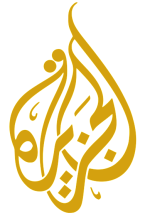Analysis is critical in any industry, including digital marketing. Google has always tried to bring in the best, and the fourth version of Analytics, termed Google Analytics 4, has been released. This has replaced the previous version known as Universal Analytics in order to achieve a higher ROI for companies’ marketing activities in the long run.
GA4 is a rebranded name for Google App & Website Analytics, which was released in beta last year, according to Google. GA4, as it is known, includes expanded real-time insights, improved integration with Google Ads, cross-device measurement capabilities, and more accurate data controls.
One of the most promising is the ecommerce industry, and Shopify has been the most simple way to enter it. Although Shopify provides analytical reports to ecommerce businesses, how do you know which of your customers are valuable? How do you improve, or should I say parallelize, your marketing strategies in order to increase profits while lowering the cost of deal seekers?
Shopify’s predefined reports are available to everyone on the same page, so how will it be different for you? Google Analytics is required to gain a competitive advantage. Even if you are not an analytics expert, you need expert-level insight to evaluate and refine your marketing efforts, which you can obtain by using Google Analytics 4.
GA4 Reports:
Let’s discover some reports to resolve these common Analytics hurdles.
1. Acquisition Report
The GA4 Acquisition Report provides a quick overview of the marketing efforts that are generating the most sales. When the metrics are broken down, this report not only shows how the user arrived at your page, but can also measure details like revenue, average order value, and conversion rate. You can quickly determine which channels to include or exclude from your marketing strategy.
To access this report, navigate to Acquisition under Lifecycle and select “User Acquisition.” Select the date range and set the segment to “first user.” Please keep in mind that the segment will be determined by the marketing campaigns you have set up.

2. Landing Page Report – Organic Traffic
This report is derived in order to determine which organic landing pages are generating the most traffic. This information will assist you in improving your content marketing funnel.
To access this report, navigate to Engagement under Lifecycle and click on “pages and screen,” then add a comparison by creating a dimension that includes “session medium: organic.” Set the date range as well, and change the Page Title to page path + query string + screen class. The following step is to set the Event Count All Counts to “session start.” Finally, by clicking on the Event Count header, you can filter it by “session start.”

3. Purchase-to-view Report
The success of SEO is generally measured by the percentage increase in organic traffic to landing pages. This basic report is adequate for the time being, but there is a better metric for determining which organic landing pages will increase sales. The conversion rate from product detail views to unique purchases is shown in this report.
To access this report, go to Monetization and click on “Ecommerce Purchases,” then add the comparison by creating a dimension with the session medium set to “organic.” Select and set the date range that displays the results by “item name,” then click on the “purchase-to-view” header to access the final report.
4. Conversion Funnel Visualization Report
This report will assist you in determining where your potential customers are leaving. You can see where the users are exiting and what their next action is in this section. Previously, the conversion funnel had to be created in your account in Universal Analytics, but this is no longer the case in GA4. In this section, you must configure the Event and Conversion data that will be used to generate this report.
To access this report, navigate to “Explore” and select “Funnel Exploration.” It will show a sample report; please remove the steps and click on the “pencil” icon, then in Step 1 select “view item,” Step 2 select “add to cart,” and Step 3 select “purchase.”

There are many features that can be analyzed in the GA4 Funnel Visualization report, such as visualizing trends over time, seeing how long it takes users to complete each step, and seeing what users who drop out of your funnel are doing. It is strongly advised to conduct research and development with this report due to its extensive features.
For example, you can add a secondary dimension for the “event name ” action, and when you right-click on that step in your visualization, it will show the percentage of events the user took when they dropped off.

5. Lifetime Value Report
This report provides you with the average lifetime value of your users, which allows you to set CPA and ROI goals per user. For example, if a customer spends approximately $1400 per year on your store as a subscription and stays as a customer on average for three years, the total lifetime value is $4,200, which means you can spend between $420 and $840 to acquire a new customer as the value pays off. The lifetime value report assists you in determining which campaigns are performing within your desired CPA and ROI per user.
To access this report, go to Explore, then Template Gallery, and then User Lifetime Template.

6. Custom User Journey Report
This report highlights the users who are interested in purchasing your product, as well as how the marketing channels collaborate to guide users from the first click to the finish line. This report quickly illustrates which channels are driving top-of-funnel events and how they influence lower-funnel activities.
This simple report is created in UA, and you must have created custom metrics in your GA property settings and be sending those hits to GA via Google Tag Manager. To access this report, go to Custom Reports and click the “create new report” button. Add the Title “Custom User Journey Report,” then add the Report Tab and name it “report tab,” and choose the “flat” table type. Sessions, Custom Metrics, Transactions, Ecommerce CVR, and Buy-to-Detail Rate should all be displayed under Metrics. It should include the custom metric’s conversion rate rather than the goal completion number.

Screenshot provided by SEJ
When customers visit your store, they leave a wealth of data behind that you can view and analyze, allowing you to make more informed marketing decisions in the future. Google Analytics may appear to be a difficult task. These insights may aid you in comprehending the fundamentals, which do not necessitate a large analytics team, but rather an understanding of the fundamentals, which a digital marketing course can provide.
Want to read more such content? Check out our Blog section. Also please check our Digital Marketing Course and take your first step towards becoming a Digital Marketer.
Source: Digital Ready